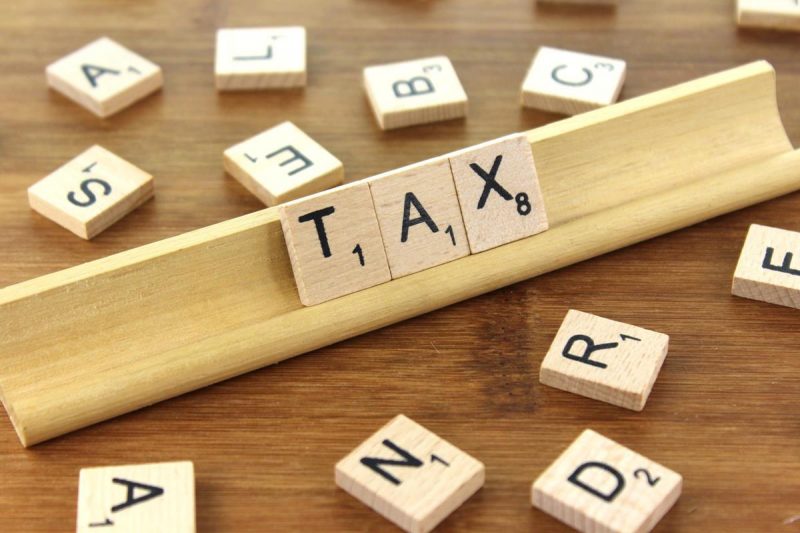I am trying to register on the e-invoice portal, but the system is saying that I have already registered even though I haven’t. How do I access the e-invoice portal?
A: If you are trying to register on the e-invoice portal, but you are getting a message saying you already have, and you haven’t, it could mean that you have registered on the e-way bill system, and created a username and password on the e-way bill system.
However, the same credentials can also be used on the e-invoice system to log in. If you don’t remember your username/password, then you can select the option ‘Forgot Username’ or ‘Forgot Password’ on the portal to recollect your username or create a new password accordingly.
Also Read: Tax Query: Is there a time limit to generate IRNs on the IRP?
What are APIs, and what are the prerequisites for using APIs to generate e-invoices?
A: Application Programming Interface (API) is a computing interface between two systems. In the case of e-invoicing, it is between your ERP system and the e-invoice portal. Using this interface, a taxpayer can generate IRNs (Invoice Reference Numbers) directly from his ERP solution without needing to key-in data again on the e-invoice portal. The benefit of APIs is that it reduces duplicate data entry, and also eliminates the data entry errors. It is also a seamless and automated mode of IRN generation for large taxpayers who wish to generate e-invoices in bulk.
The prerequisites for using an API interface are-
- The taxpayer’s invoicing system should be automated with an IT solution.
- The taxpayer should be ready to change/alter his ERP system to integrate with the e-invoice system as per the API guidelines.
- The system should have an SSL-based domain name.
- The system should have a static IP address.
- The taxpayer should have a pre-production system to test the API interface.
How can one verify the authenticity/correctness of an e-invoice?
Any person can verify the authenticity/correctness of an e-invoice. This can be done by uploading the signed JSON file or the signed QR code into the e-invoice system. The option ‘Verify Signed Invoice’ under the ‘Search’ tab on the e-invoice portal should be selected, and the signed JSON file should be uploaded for verification.
Likewise, the QR Code Verify app can also be downloaded and used to verify the QR Code that is printed on the e-invoice.
For any clarifications/feedback on the topic, please contact the writer at athena.rebello@cleartax.in

I’m a Chartered Accountant by profession and a writer by passion. ClearTax lets me be both. I love travel, hot tubs, and coffee. I believe that life is short, so I always eat dessert first. Wait.. life is also too short to be reading bios… Go read my articles!